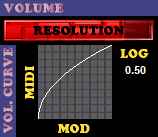
RESOLUTION
This bar sets the resolution for volume changes and can be used to optimize the size of the output MIDI. When the bar is completely lit (maximum resolution) then all volume changes are kept. As the bar gets further to the left (less lit) volume changes need to be larger to be kept.
VOL. CURVE
Here you can set how 2MIDI converts the linear MOD volume scale. Click on the curve graph to change the setting. Standard MIDI instruments/players use a logarithmic volume scale. Generally, a LOG setting of 0.50 is recommended.
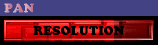
RESOLUTION
This bar is exactly like the volume resolution bar, except is affects the resolution of pan changes rather than volume changes.
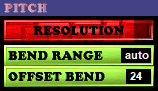
RESOLUTION
This bar is exactly like the volume resolution bar, except is affects the resolution of pitch changes rather than volume changes. Pitch changes includes all vibratos, portamentos and arpeggios.
BEND RANGE
This sets the pitch-bend range (in semi-tones) to use. If this setting is too low, then some portamentos may be truncated (stopped before reaching the desired pitch) in the conversion. You are informed of any truncated portamentos in the convert options page. Set this to auto to let 2MIDI automatically set the required pitch-bend ranges. Note that some devices may not allow the bend range to be changed, or have a limited possible range, in which case you should set this to that limit to avoid nasty sounding bends.
OFFSET BEND
This sets the pitch-bend range (in semi-tones) used to accelerate offset effects. There is no MIDI controller to set the sample offset, so a sample must be played silently from the beginning with the volume raised when it reaches the required offset. By raising the pitch of the note, the sample reaches the offset more quickly. But the higher you set this, the more accurate the MIDI player's timing is required to be. To reduce the number of pitch-bend range changes in the output MIDI file, set the BEND RANGE and OFFSET BEND ranges identically.
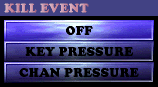
When a note off event is played in MIDI, the sound may fadeout rather than stop immediately. There is no way to kill the sound of an individual note in MIDI, but this is only a problem if you are trying to reproduce the fadeouts in the instrument files. By default, 2MIDI will convert the instrument fadeouts into the MIDI file, so you can set this option to OFF. If you are trying to reproduce the fadeouts in the instrument files, a possible work around is to use KEY PRESSURE or CHANNEL PRESSURE to kill the volume of the notes that need to be silenced immediately. This requires that the key pressure or channel pressure MIDI event is mapped to control the note's volume. Use the VOL switch in the sample options page to switch fadeout (and volume envelope) processing on/off for each sample.
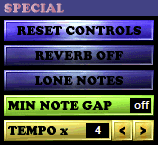
RESET CONTROLS
This causes 2MIDI to write a reset controllers event (CC121) at the start of every channel that is used in the MIDI file.
REVERB OFF
This option causes 2MIDI to write a reverb depth event (CC91) with value 0 at the start of every channel that is used in the MIDI file.
LONE NOTES
This option causes MIDI events that occur with a note on MIDI event to be moved back to one tick earlier. This is used to overcome dodgy MIDI playback engines that don't like any other events to occur with a note on.
MIN NOTE GAP
This is the minimum time gap (in milliseconds) between one note ending and another starting on the same channel. This is useful if a MIDI player/device is not as responsive as it could/should be to note offs.
TEMPO x
Some MIDI players don't handle very slow tempos well, which results in jerkyness. This option causes 2MIDI to scale the tempos by the chosen value, to overcome the problem.
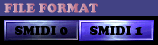
SMIDI 0
Standard MIDI format 0 files have all the MIDI data contained in a single track.
SMIDI 1
Standard MIDI format 1 files have a seperate track for each MIDI channel.